Please note that you should not proceed with the steps below without first receiving notice via email from the Office of Student Affairs, as unauthorized account creation may result in delays or complications in the process.
You will need your PharmCAS ID, the email address listed on your PharmCAS application, your city of birth and date of birth.
- Visit the UC San Diego Campus Information Technology Services (C-ITS) New Applicant Setup page.
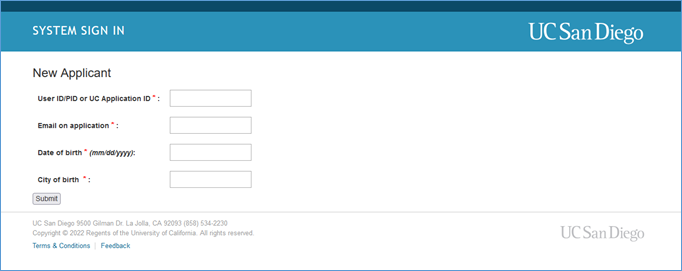
- Enter the required information. - input your PharmCAS ID in the UC Application ID field.
- Click Submit.
- Once you press submit, you should see the following page to set up your password.
NOTE: If you are new to UC San Diego, a separate email will be sent to your personal email containing the username and PID shown on the screen for your records.
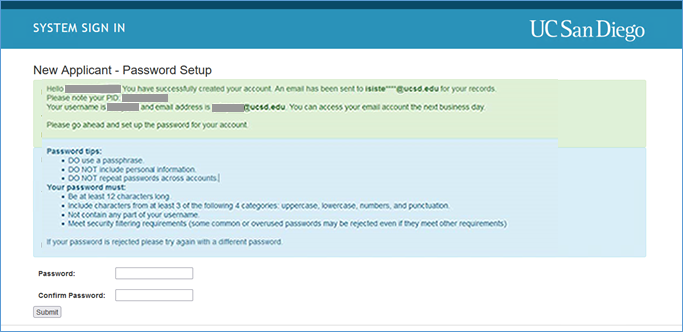
- On this New Applicant - Password Setup page you should see:
- Your new UC San Diego username, PID, and email address ALIAS. Your email address ALIAS is different from your email account - which is used to check your email. Your email account (username@health.ucsd.edu) is created separately with login instructions shown later on this page under "Login to your Health Cloud Email".
- The personal email at which you will receive the confirmation email.
- Set your password. Note: To learn more about guidelines for setting a strong password, refer to this Passwords support article. Once you have set your password, you should receive another email confirmation stating you have finished setting up your account (screen shot shown below). A successful password change will also automatically set your Active Directory/email password; you will just need to wait 30 minutes for it to propagate to your email and Pharmacy accounts.
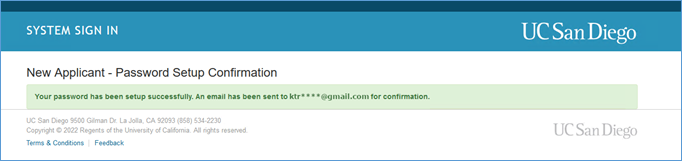
- Finished! Go to the steps below to Setup Duo Two-Step Authentication.
Once you’ve registered for Duo, you will be able to access UC San Diego applications and systems.
Setup Duo Two-Step Authentication
Be sure to register a device for Two-Step Login Authentication. Health Sciences' students should register for both the Campus & Health instances of Duo.
Login to Your Health Sciences Email
Follow the steps below to access your Health Sciences Email.
Important Notes:
-
New Applicants/Students: Your email account setup will take 6-10 business days after you claim your TritonLink/Active Directory (AD) account.
-
UCSD Undergraduates: If you are currently enrolled in courses, your Health email will be provisioned after the Spring quarter.
- On a browser, go to: hsemail.ucsd.edu
- Enter Your Login Credentials
- Username: Use your Health Sciences email address (e.g.,
username@health.ucsd.edu).- Note: Some usernames may be truncated to 8 characters.
- Password: Enter your current UC San Diego AD password.
- Username: Use your Health Sciences email address (e.g.,
- Resetting Your Password
If you forgot your password:
- Do NOT use the password reset link on the Microsoft login page.
- Instead, go to the UC San Diego Campus Password Reset Site to reset your AD and email credentials.
- If you still experience issues, contact the Campus ITS Service Desk at (858) 246-4357 for assistance.
- Troubleshooting Login Issues
If you are unable to log in:
- Email your username, PID (but NOT your password) and a screenshot of your error to the SSPPS Office of Student Affairs at sspps-studentaffairs@health.ucsd.edu.
- The team will investigate and respond within two business days.